How to use
Interactive Map
- Zoom in/out with mouse wheel or zoom controls
- Drag in map window to explore different regions
- Click on an instrument to read about it and hear a sample
- Click on the left and right arrows to hear other instruments from the same region
- Choose instrument type to filter your search (eg membranophone, chordophone etc.)
- Click on
 to see a list of instruments that can be clicked on to locate them on the map
to see a list of instruments that can be clicked on to locate them on the map
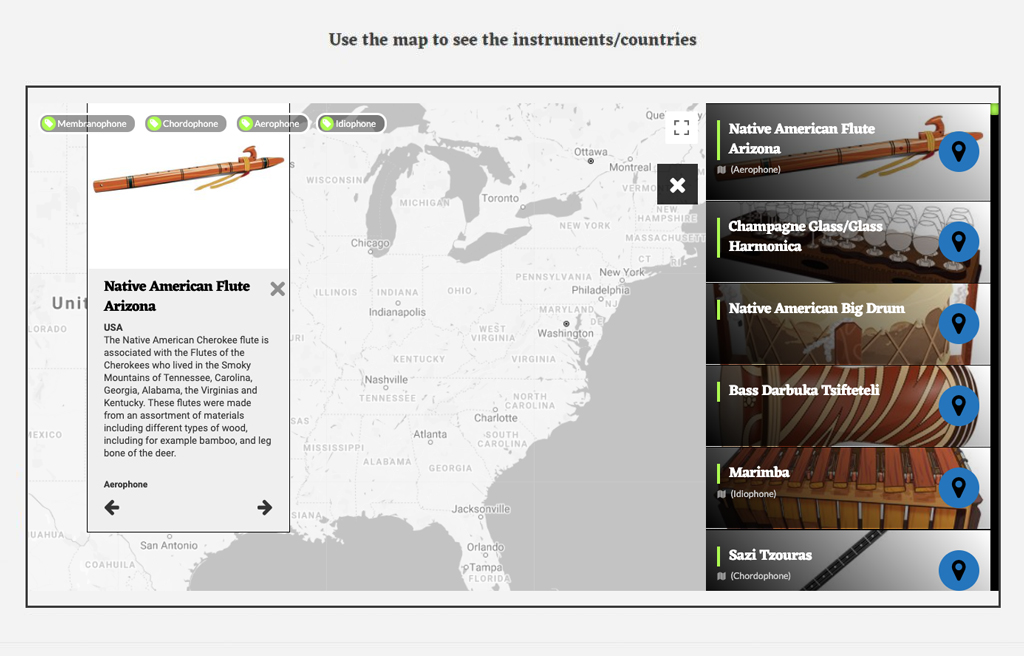
Instrument types
 A membranophone is a type of musical instrument which produces a sound by vibrating a stretched membrane. A membrane is a very thin piece of material which covers the opening of an object. Most membranophones are drums.
A membranophone is a type of musical instrument which produces a sound by vibrating a stretched membrane. A membrane is a very thin piece of material which covers the opening of an object. Most membranophones are drums.
There are four main types of membranophone:
- struck membranophones - when the skin of the drum is able to be hit with an object or hand
- plucked membranophones - when there is a skin attached to the membrane, and when this
- string is plucked the membrane vibrates and creates sound.
- friction membranophones - where there is a rubbing motion performed which causes the membrane to vibrate.
- singing membranophones - a sound is created through the modification of another sound (eg: the human voice). A skin will then vibrate in conjunction with this secondary sound.
Troubleshooting
First ensure you have added them correctly as your students. They should be invited via the STUDENTS panel on the dashboard, which will allow you to monitor their Sound Infusion accounts and projects; do not direct students to sign up for individual accounts themselves. Using spaces in the username is also not recommended as this can cause issues sometimes (e.g. instead of John Boyle, try to use alternatives like JohnBoyle or [email protected]).
You can also try signing in with one of the students’ accounts on your system to see if there is any authentication problem in using those credentials.
Sound Infusion differs from other digital audio workstation (DAW) tools in that it is purely browser-based. It is convenient, portable and secure, and does not require any installation, instead running on the cloud and continuously drawing resources such as sound files from our servers via the internet.
Try reducing your bandwidth consumption by closing unnecessary tabs and pausing any background downloads.
First, try to rule out any common reasons for error.
Does your school have a strong firewall that is blocking access to the website?
Do you have an excessive number of tabs open in your browser that may be causing the app to crash?
You may also want to try getting in touch with your school’s IT department just in case they are able to help.
If you have tried all the above to no avail, please contact us for support at [email protected] with a detailed description of the issues you are experiencing and we will get back to you ASAP


 An idiophone is a type of musical instrument in which sound is created through the vibration of the instrument itself. They differ from the other instrument categories as they do not require a string, air or membrane to produce sound.
An idiophone is a type of musical instrument in which sound is created through the vibration of the instrument itself. They differ from the other instrument categories as they do not require a string, air or membrane to produce sound.
 An electrophone is a type of musical instrument in which the sound is either produced by an electronic means or is produced and then electronically amplified via a speaker, pickups, microphones or other transducers (an electronic device that converts electrical signal into sound).
An electrophone is a type of musical instrument in which the sound is either produced by an electronic means or is produced and then electronically amplified via a speaker, pickups, microphones or other transducers (an electronic device that converts electrical signal into sound).